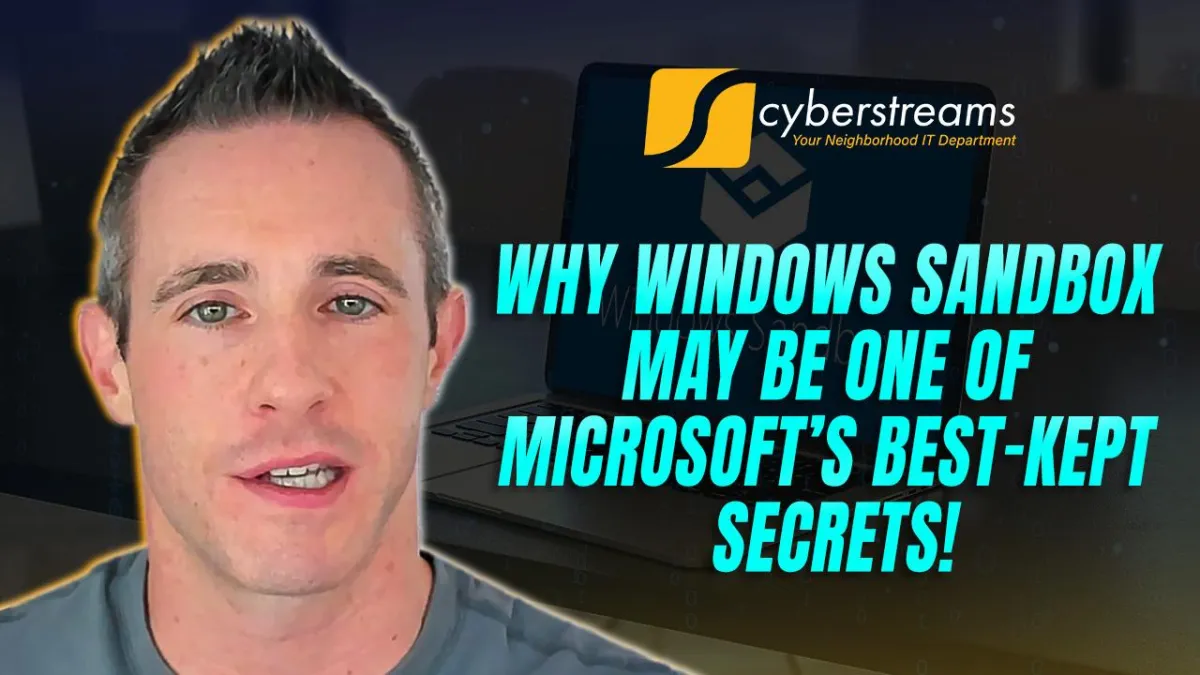
Why Windows Sandbox may be one of Microsoft’s best-kept secrets!
At CyberStreams, we’re always on the lookout for tools that make technology safer, smarter, and easier to manage. One such tool often overlooked but incredibly powerful, is Windows Sandbox.
Built into Windows 10 and 11 Pro, Enterprise, and Education editions since 2019, Windows Sandbox is essentially a clean, isolated environment where you can safely run untrusted applications or open risky files, without putting your system at risk. Think of it as a digital cleanroom: every time you launch it, you get a fresh copy of Windows. When you close it, everything inside is wiped clean. No setup. No traces left behind.
What Makes Windows Sandbox Special?
Windows Sandbox uses hardware virtualization to isolate its kernel from the rest of your system, ensuring strong security from the ground up. It also takes advantage of smart memory management and a virtual GPU, making it surprisingly fast and lightweight, it only takes about 100MB to run and launches in just seconds.
Unlike traditional virtual machines, which can be resource-heavy and complex to configure, Sandbox behaves like any other app on your computer. It’s fast, efficient, and doesn’t require a separate Windows license or install image.
Real-World Use: Safe Testing in Higher Ed
We recently worked with a university IT admin who needed a safe space to test untrusted software before rolling it out across student labs. Inspired by watching his kids run science experiments from a book I picked up at Georgetown Costco, he decided to treat Windows Sandbox as his digital lab. The results? Flawless execution, without any risk to production systems.
That’s the beauty of Sandbox. Whether you're tweaking system settings, checking suspicious downloads, or testing new software, everything stays contained.
A recent update even added the ability for data to persist through in-sandbox reboots, which is great for installing software that requires multiple steps.
Why IT Teams Should Pay Attention
Although Windows Sandbox is limited to Pro editions and above, it's a hidden gem for IT teams, especially in education and research environments. It empowers users to experiment without fear, all while protecting critical systems. For higher education institutions managing a mix of tech-savvy faculty, curious students, and sensitive data, it’s an easy win.
Quick Start: 3 Tips to Make the Most of Windows Sandbox
Here are three simple ways to get started:
Enable Windows Sandbox
Go to Windows Features, enable Sandbox, restart your PC, and you’re ready to test anything risk-free.Use It for Suspicious Downloads
Need to run a sketchy file or visit a potentially dangerous site? Do it in Sandbox and keep your real system clean.Pin It for Quick Access
Pin the Sandbox app to your taskbar since it launches almost instantly, it’s ready whenever you need it.
Conclusion
Windows Sandbox might not make headlines, but it’s one of the most useful and underrated tools in Microsoft’s security lineup. It gives IT professionals and everyday users alike the freedom to explore, test, and troubleshoot, without the fear of breaking something important.
Whether you’re managing devices for a university or just want peace of mind at home, Windows Sandbox turns risky actions into safe ones. Try it out and see just how powerful a little isolation can be.
